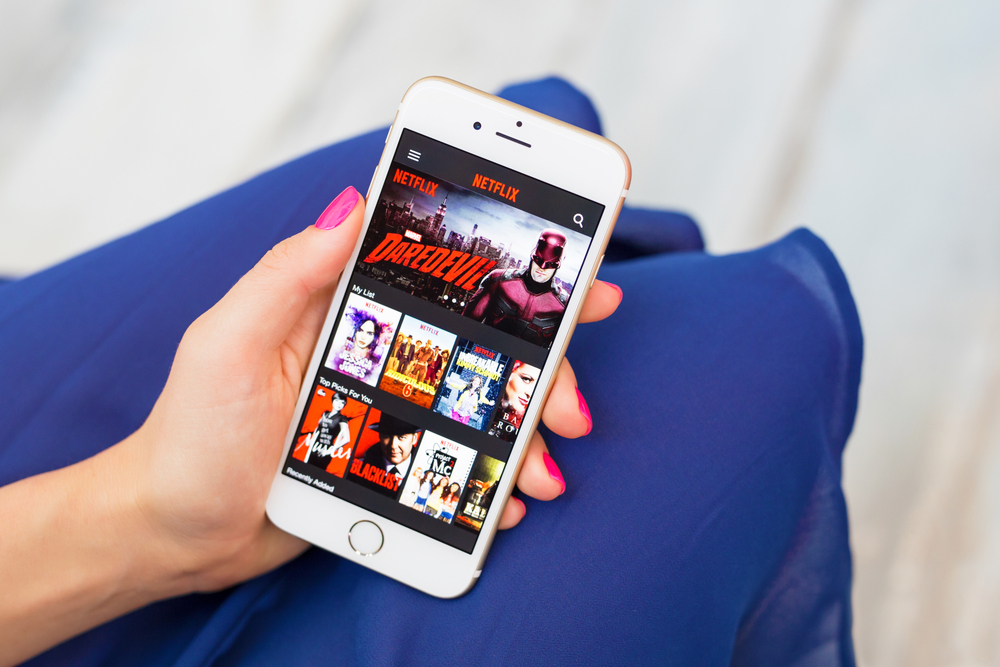If for some reason, you want to cancel your Netflix subscription, the process is simple if you pay directly, but if you pay through iTunes, the process is a bit more complicated.
When using your iPad, iPhone, or Apple TV to access Netflix, you have the option to pay for Netflix or via iTunes.
To cancel Netflix to iTunes, use the Subscriptions part of the program. It is where you manage all your extras and all the payment services that you access on most Apple devices.
How to cancel Netflix to iTunes on a Mac:
- Open iTunes and sign in with your Apple ID.
- Select Account Information from the menu and log in again.
- Select Manage next to Subscriptions.
- Select Netflix as your subscription.
- Select Unsubscribe at the bottom of the screen.
In this way, additional payments from iTunes will be avoided. Although you can access all its programming until the payment period ends. To re-subscribe to Netflix, repeat the above process and subscribe one more time.
How to cancel Netflix to iTunes on an iPhone or iPad:
- Select Settings and iTunes and App Store on the device.
- Enter your Apple or Touch ID ID and password.
- Select Manage within subscriptions.
- Select Netflix as your subscription.
- Select Unsubscribe at the bottom of the screen.
Like the Mac process, keep the schedule until the billing period expires and then lose access until you subscribe again. As in the previous one, repeat the process and select Subscribe to re-subscribe.
How to cancel Netflix on Apple TV:
- Open the Apple TV Settings app.
- Select Accounts and Manage subscriptions.
- Enter your Apple ID password.
- Select Netflix as your subscription.
- Change automatic renewal to Off.
- Select Confirm.
As mentioned above, you will retain access to all your programming until the subscription period ends. You will then have to re-subscribe to regain access. Toggle Auto Renewal to On and confirm that it does exactly that.
Also read: How to schedule messages in Telegram from the iPhone