Problems with downloads can be caused by the store not being updated, which is why you should always ensure that the Google Play Store application is running the latest version.
This article shows you how to fix the ‘Download pending’ error on Google Play Store. But first, let’s look at why we get this error.
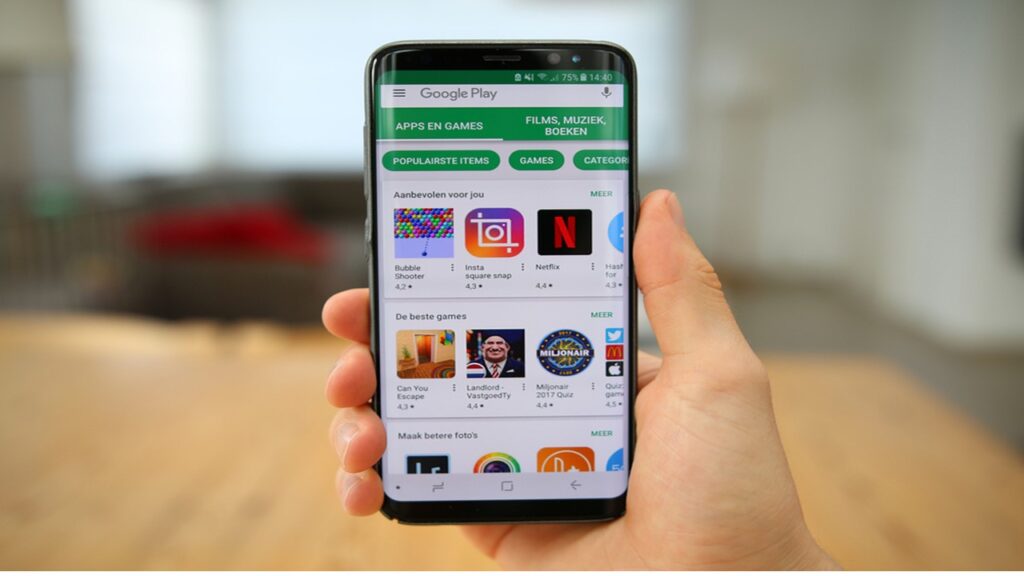
Users find that the download process does not continue after the Play Store suspends downloading an application and displays the message “ Download pending ”. Consequently, they need a solution to the problem.
There are often chances users of the Play Store will see the message “Download Pending” when the download of an application is stopped. This can be the result of errors with the internet connection or Google Play update issues.
Thus, the “Pending Download” prompts us to apply the procedure we will discuss further below. However, before we proceed, we recommend updating Google Play Services.
Enable background data usage
Sometimes it is impossible to update the Play Store because of the background data. In order to activate them, you must go to “Settings”, then “Data usage” and then the Play Store. By doing so, you will be able to remove the restriction for this app.
Stop automatic updates
You might want to stop automatic updates because the “pending download” might be related to the download of the update for another application.
To do this, visit Google Play and press the three bars (top left of the screen), then choose “Settings” and then select the option “Do not update apps automatically.”
Clear Google Play cache
The pending download problem can be solved by clearing the Play Store cache. To do so, access the “Settings” menu, “Applications”, then select “Google Play Services”, then select “Clear cache.” If you did this, the download will progress normally.
The virus and junk cleaner app for Android can also be useful for keeping your Smartphone in top condition. By using this application you will prevent performance and storage failures.
Also read: How to delete google chrome history, cache, and cookies

