Twitch is a live video streaming platform, offering nearly anything you want to watch, from music, cooking, makeup, Q and A sessions, and video games. Initially started as a live streaming platform for gamers, it is now immensely popular among the non-gaming community getting more than 15 million daily active users. However, building a Twitch channel is no cakewalk. It takes a lot of time to build a community of loyal viewers. The most common question asked in the twitch community is how to raid on twitch.
Just like YouTube and other streaming platforms, Twitch is not an easy place to break in, you need to be innovative to make your mark. However, one way to do that is using a common Twitch promotional technique called Twitch Raiding. This selfless act allows the streamers to promote other streamers on the platform and in return get the same.
However, before we move on to how to raid on Twitch, let us get to know what Twitch Raiding is.
What is Twitch Raiding?
Twitch raiding is a feature that allows streamers to host another channel’s content. When you finish the stream, you get two options. The first option is to say bye to the viewers and close the stream. The second is to raid Twitch channel of fellow streamers and host their content, forwarding your audience into that channel spreading awareness, and increasing the audience base.
New Twitch streamers rely on Twitch raiding to grow their audience base and spread awareness. Like other social media platforms, Twitch is a difficult platform to make a name for yourself. If you get a limited number of viewers, then Twitch raiding can massively increase that number. Also, when you raid Twitch channel, they will raid you back offering you networking opportunities that are difficult to gain otherwise. Now that you know what Twitch raiding is, let us move on to how to raid on Twitch.
How to Raid Someone on Twitch
How to raid someone on Twitch is straightforward. However, before you start the raid on Twitch, it is essential to let your viewers know that you are about to start it. This is because nobody likes watching a channel that suddenly changes to another without any notification. You can inform the viewers by sending a chat message that a raid is incoming. Follow the steps to raid a channel.
Step 1: Open Streamer Chat Box
To start a raid in Twitch, open the streamer chat box and type /raid channel, replacing the channel with the Twitch streamer username you wish to raid. For example, /raid thehitechpana to drive your viewers to the thehitechpanda channel. Only you can or your editors create this command.
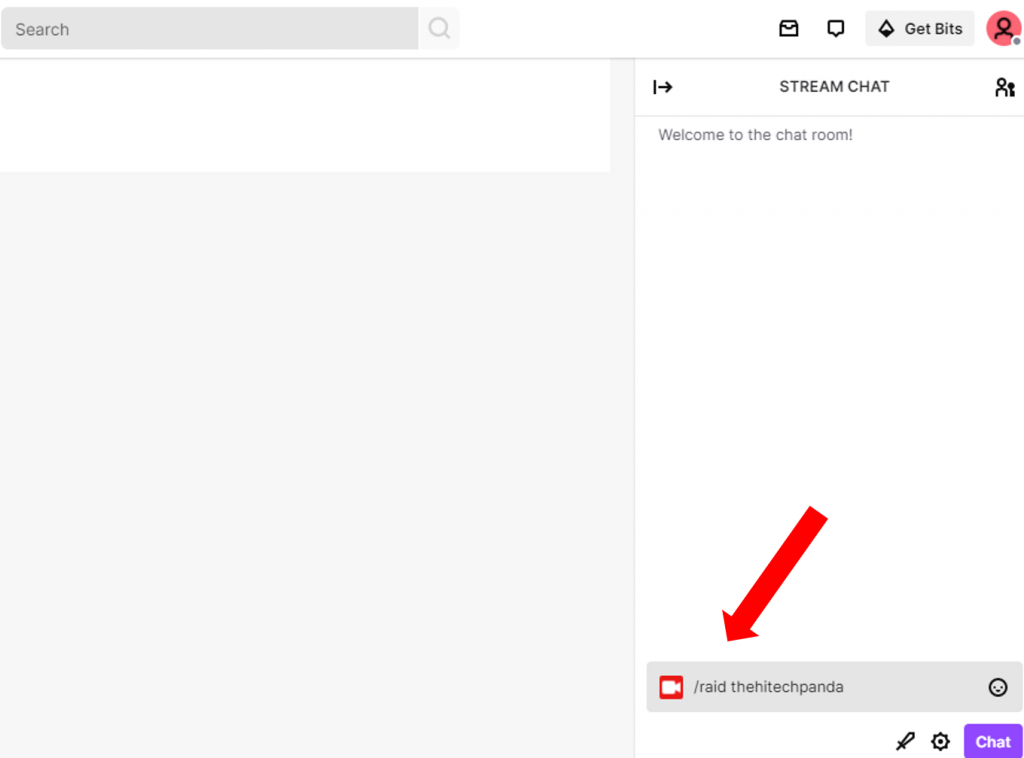
Alternatively, you can go to Streaming Manager and click on the Start Raid button on the right-hand side.
Step 2: See a Control Box
Once you have typed the command, a pop-up control box will appear with an 80-second countdown and a Raid Now button. Click the Raid Now button to begin the raid immediately or Cancel. If you do not select any option, the raid will begin automatically.
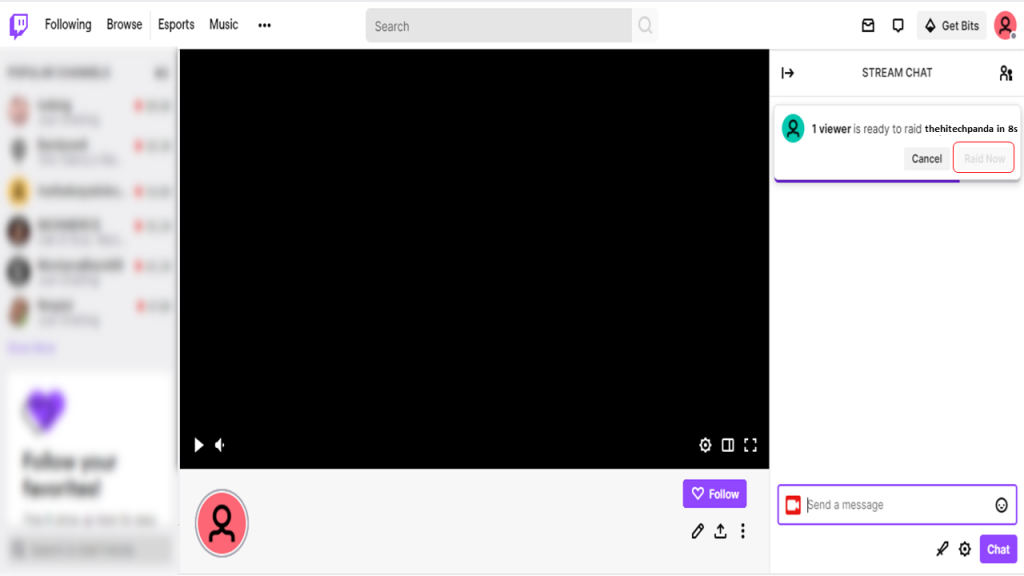
Step 3: You and Your Viewers are in Chat of Channel
Once the raid has successfully begun, both you and your viewers will be in the chat of the raided channel. Any viewers who visit your channel will see the raided stream and chatbox, along with a pop-up alert informing them of the raid.
Your viewers can leave the streaming whenever they like. However, if you are promoting another Twitch channel, ensure to encourage your audience to keep the profile active, comment, and enjoy the streaming.
This is how to raid someone on Twitch, is not that simple and easy.
Configure your Twitch Raid Settings
Twitch offers various configuration options around your channel’s raid settings. This is because, certain Twitch accounts can spam or harass other users, using Twitch Raiding to dump their audience into a channel that is not prepared to handle it. Configuring your channel’s raid setting will enable you to choose who can and cannot raid your channel, who can use the chat during a raid, and report bad quality raiders after the occurrence.
To configure your channel’s raid settings, follow the steps mentioned below.
Step 1: Select the Settings Gear Icon
Visit your Twitch channel setting by clicking on the setting gear icon next to the chatbox. You will see Channel Modes, here turn the Followers-Only Chat button on. This will limit the chat to viewers who follow your stream. This feature saves your channel from destructive raids. In addition to this, you can set the length of time.
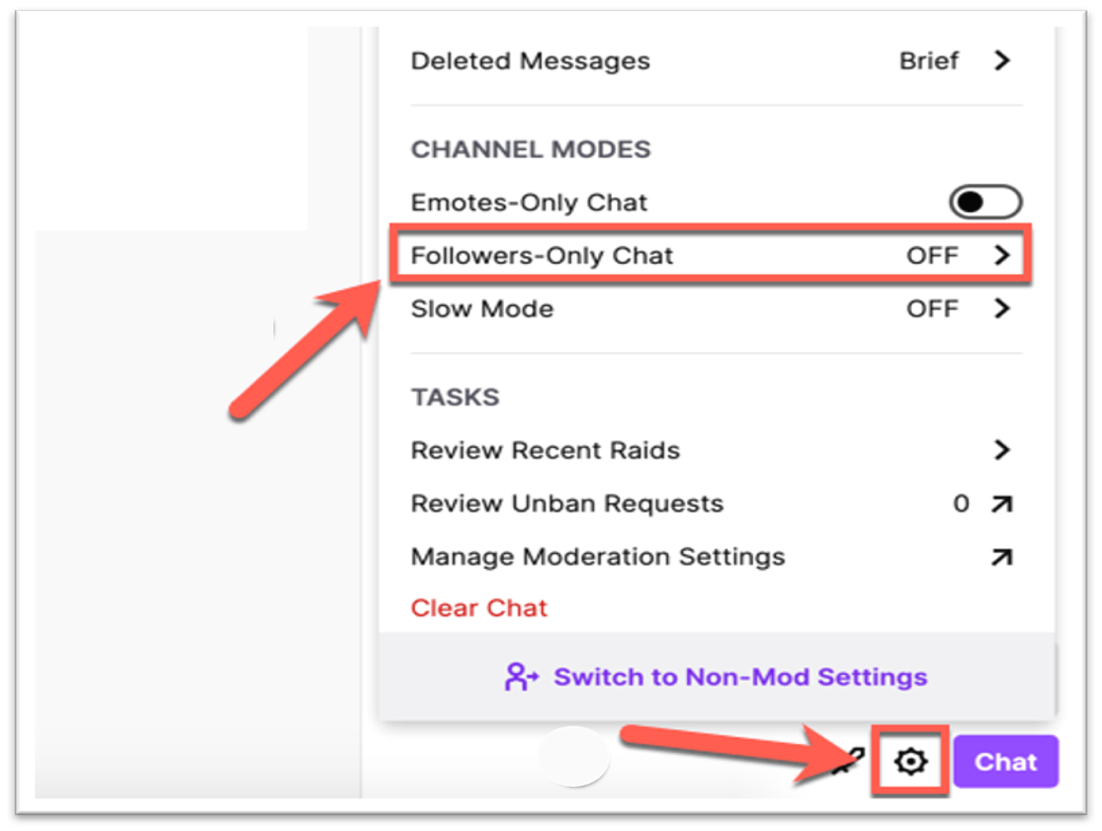
Step 2: Report a Twitch Raid
With the settings, you can also report a Twitch raid or block accounts from raiding you again. In the settings bar, you will see the Tasks section, here click on the Review Recent Raids tab. Once clicked, you get options to ban or report previous raiders.
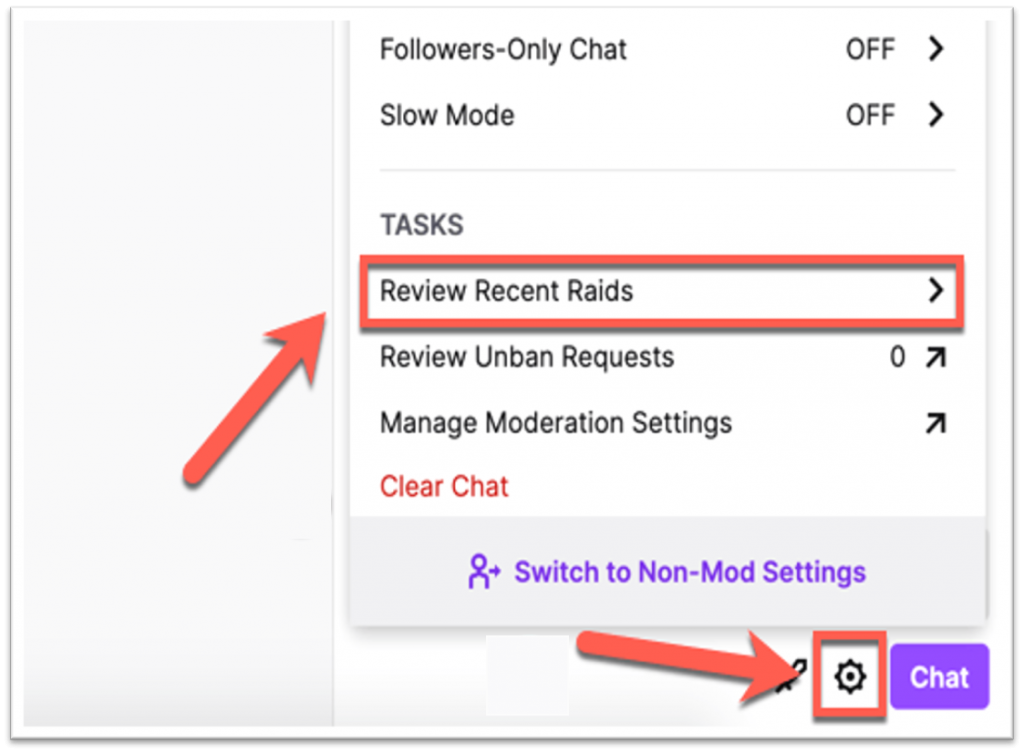
Step 3: Limit Twitch Raids to Friends
Next, you can limit Twitch raids to friends only. This requires a little digging but we are here to help. Click on the settings tab and then select the Creator Dashboard from the menu. You will be directed to the creator dashboard menu, here navigate to Preferences > Channel options.

Scroll down to Raids and select the Only allow raids from friends tab to stop raids from unknown Twitch channels. The settings will apply automatically, and you can change them whenever you want.
How to Successfully Raid on Twitch
To raid Twitch channel successfully, there are few criteria to follow.
Choose an entraining channel
When you are looking to raid a Twitch channel, it is essential to find an entertaining one. Spend few minutes browsing channels with your viewers asking them for help choosing a channel. Once you are done with choosing the channel to raid, watch the new streamer for a couple of minutes with your chat and listen to their feedback.
Prepare to launch the raid
Ask your viewers to go and give feedback about the couple minutes of the stream they have just watched. Have them praise the channel you want to raid. This will boost their spirits and confidence to have their content validated, and they will more likely see you as a benefactor.
Shoutout the streamer on social media
Once you have raided the channel, give them a shout-out on social media praising the content they are streaming. Also, thank your viewers for watching the raided channel stream.
Reach out for collaboration
You can also reach out to the raided channel for collaboration. This will help increase your network. Explain how the partnership will help you both. This is how to raid on Twitch successfully. Hope this guide helps you.
Also read: How to delete a discord server, channel, and profile

