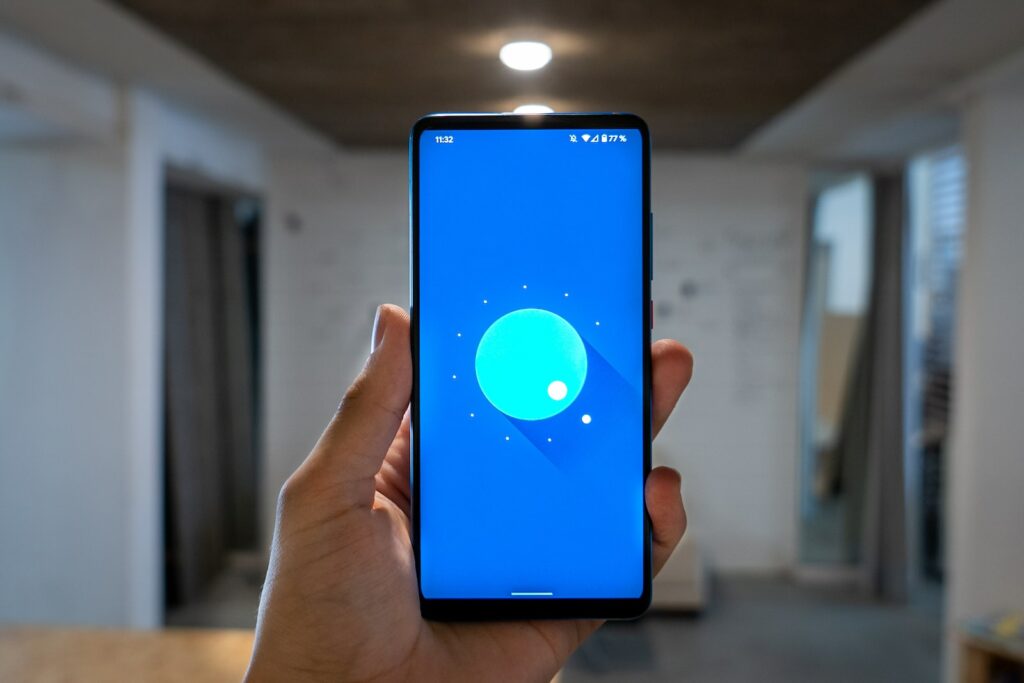Staying on top of software updates is crucial for maintaining the security and performance of your Android device. In this guide, we will show you how to update your Android device to the latest version.
Step 1: Go to the “Settings” app on your Android device.
Step 2: Scroll down and tap on “System” or “Software update” depending on your device.
Step 3: Check for updates. If an update is available, you will be prompted to download and install it.
Step 4: Follow the on-screen instructions to download and install the update.
Step 5: Once the update is installed, your device will automatically reboot and the new software will be installed.
By following these simple steps, you can ensure that your Android device is running the latest version of the software, providing you with the latest features, security patches and performance improvements.
Frequently Asked Questions:
Q: How do I know if an update is available for my Android device?
A: You can check for updates by going to “Settings” > “System” or “Software update” on your device. If an update is available, you will be prompted to download and install it.
Q: How often should I update my Android device?
A: It is recommended to check for updates regularly, as updates often contain security patches and performance improvements.
Q: Will updating my Android device erase my data?
A: No, updating your Android device will not erase your data. However, it is always recommended to back up your data before performing an update, just in case.