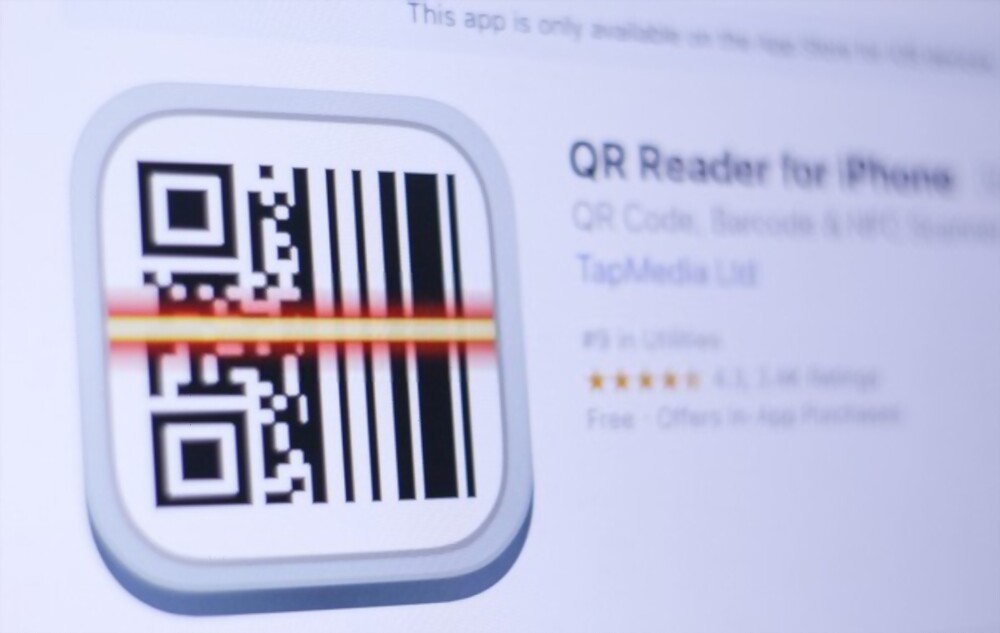Did you know that your Apple mobile device has a built-in code reader? We tell you where it is and how to activate it. By the end of this, you will get to use the built-in QR reader on iPhone and iPad.
One of the most useful features that all phones already have is the QR reader. A few years ago it seemed like an extra function that went unnoticed in many cases, but with the arrival of Covid-19 it has taken on great prominence. And it is that even the bars have changed their paper letter for a digital one that you can scan from your mobile. That’s why we tell you how to use the built-in QR reader on iPhone and iPad if you can’t find it.
How to use your iPad’s QR reader
The photographic section is one of the most viewed by users of a new mobile. Taking high-quality photos, 4K recording or a good portrait mode are some of the most requested preferences, but one is overlooked in many cases. We are talking about the QR reader , which today all mobile phones have integrated.
However, this scanner does not usually appear just by activating the camera, but it is an extra function that you must activate on your own in the case of your iPhone or iPad . You will have to follow the following steps, which are the ones that will place this function in the control center of your terminal:
- Activate Settings
- Select the Control Center
- On the right side, look for code scanner
- Press the + key
- Verify that you have the feature on your device
As you can see, it is about following some very simple steps to unlock this function in the direct access part. Best of all, these steps to use the QR reader work for all Apple devices, be it your iPhone or iPad . Then, you just have to activate this function every time you have a QR code and it will direct you directly to the link it contains.
Other ways to use the QR reader on your iPhone or iPad
Now that you know how to use the integrated reader on your iPhone or iPad, you just have to follow the steps above to activate this function. However, you may already have other apps on hand that cover this feature. The clearest case is that of the Google application, since if you have an Apple device you can go to the competitor’s application to use Google Lens.
The function is activated within the search box of the app and will give you all the options to read a QR code from your Apple device or search the Internet by uploading a photo.
Also read: How to clear the history and cookies from Safari on your iPhone