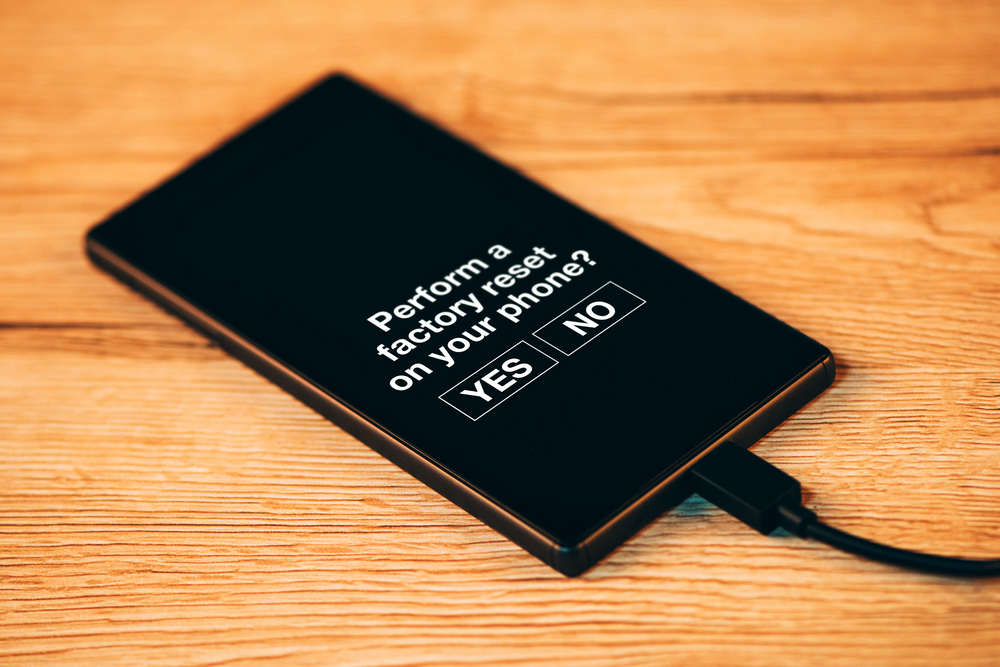Resetting an Android phone can be a necessary step when the device is locked and you can’t access it. In this article, we’ll walk you through the steps of resetting an Android phone in a simple and easy-to-follow way, even when it’s locked.
How To Reset Android Phone When Locked
Forgetting your phone’s password or pattern can be frustrating, especially when you need to access your device urgently. However, resetting an Android phone is a simple process that can help you regain access to your device. In this article, we’ll show you how to reset an Android phone when it’s locked in a few simple steps and also answer some commonly asked questions about the process.
Step 1: Turn off the phone
The first step is to turn off the phone by pressing and holding the power button.
Step 2: Press and hold the volume down button
While the phone is off, press and hold the volume down button.
Step 3: Press and hold the power button
While still holding the volume down button, press and hold the power button. Release both buttons when the device vibrates.
Step 4: Use the volume buttons to navigate
Use the volume buttons to navigate to the “wipe data/factory reset” option and select it using the power button.
Step 5: Confirm the reset
Follow the prompts to confirm the reset and wait for the device to complete the process.
Frequently Asked Questions:
Q: Will resetting my phone delete all my data?
A: Yes, resetting your phone will delete all data, including personal files, contacts, and apps. It is recommended to backup your data before resetting the device.
Q: Will resetting my phone remove the lock screen?
A: Yes, resetting your phone will remove the lock screen and allow you to set a new one.
Q: Will resetting my phone fix any software issues?
A: Resetting your phone can fix some software issues, such as freezing or crashing. However, it may not fix all issues and it’s always recommended to check for updates or contact the manufacturer for further assistance.
Q: Will resetting my phone void my warranty?
A: It depends on the manufacturer’s policy. Check your device’s warranty before resetting it.
Resetting an Android phone can be a necessary step when the device is locked and you can’t access it. By following the steps outlined in this article, you can easily reset your phone and regain access to it. However, it’s important to remember that resetting your phone will delete all of your data, so it’s always recommended to backup your data before proceeding. With this guide, you’ll be able to reset your phone with ease and get back to using it as soon as possible.