If you don’t know how to remove the Echo speaker from your Amazon account, we will help you. Smart speakers (whether from Apple, Amazon, Google …) are very popular right now. They have joined the trend of releasing new models almost every year, so one option, if you bought a new one, want to remove the old one from the list, it’s really simple.

And it’s not enough to just deactivate or reset the speaker to factory defaults. Because it is still associated with the account. Therefore stays associated with other connected digital home devices.
Devices that the speaker will continue to recognize if we turn it on again. Therefore, it is advisable to remove it from our account.
How do I remove an Echo speaker from Amazon account?
To unlink it and completely disconnect a speaker (also another Amazon device) from our account. We can use the Alexa mobile application, both on iOS and Android or if we prefer, the Amazon app.
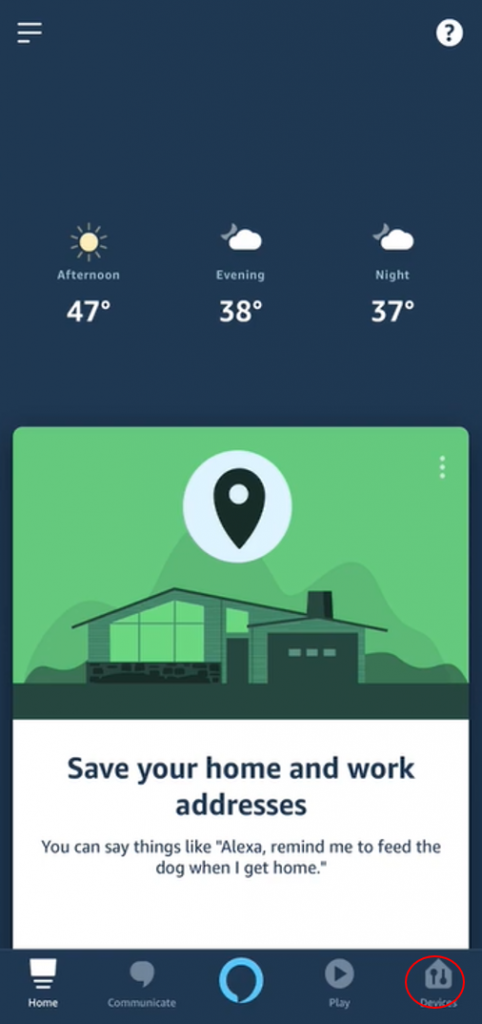
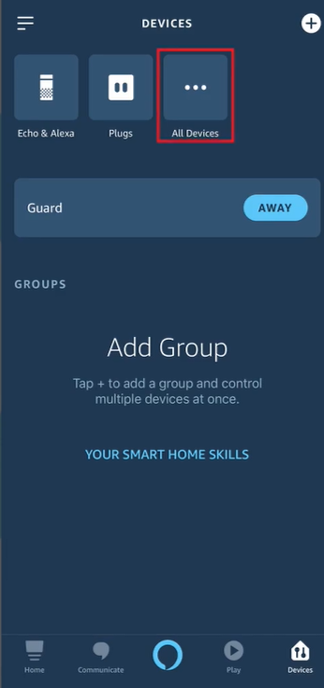
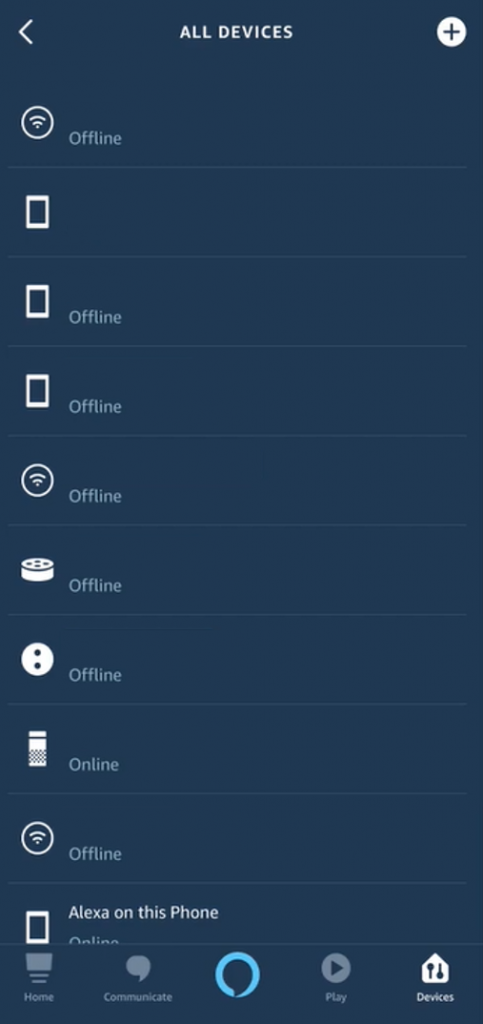
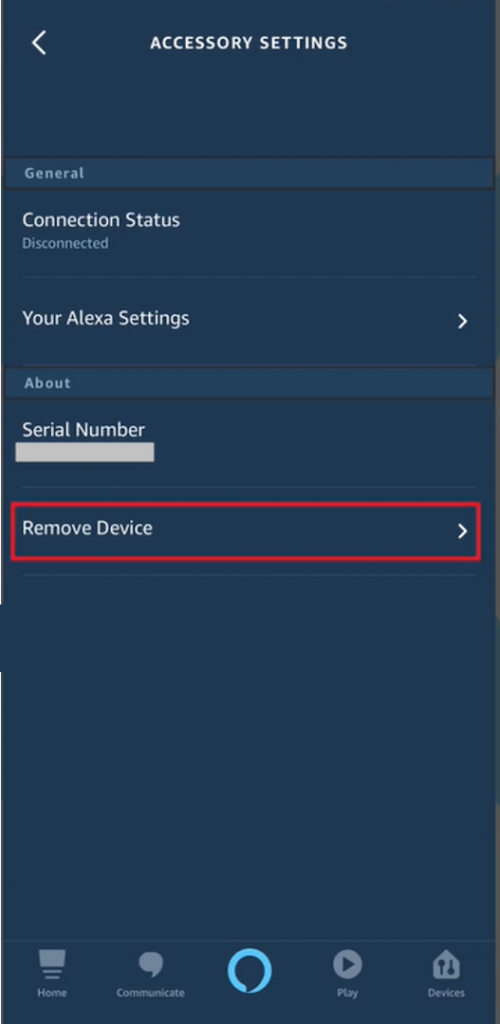
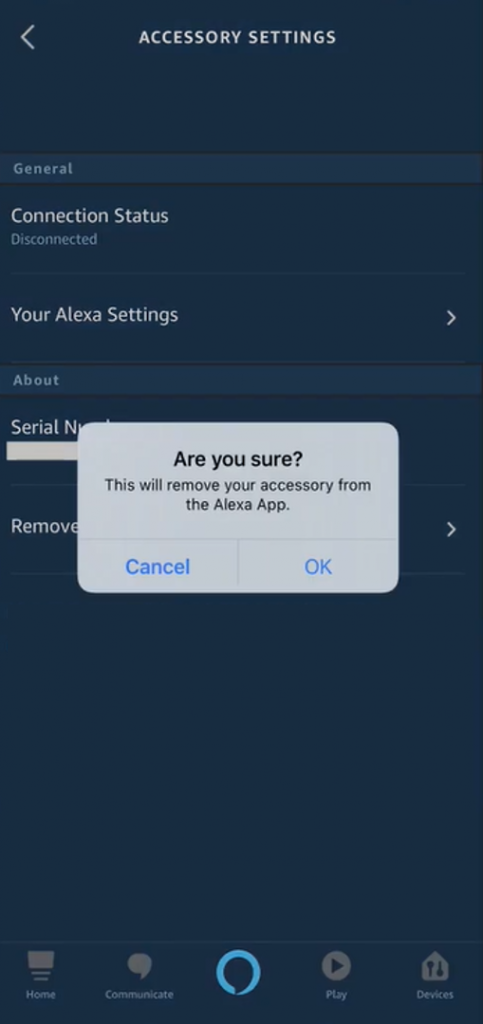
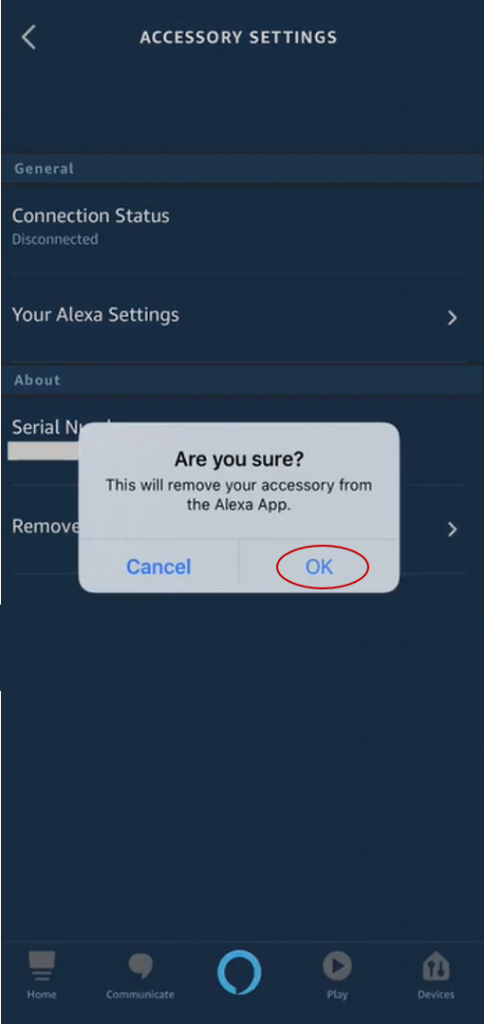
If we decide to use the Alexa app to cancel the registration. What we will have to do is enter the application and in it, in the bottom bar, select the “Devices” icon. A screen is displayed with all the connected elements.
We click on it and a series of sections appear on a new screen. One of which bears the title “Registered in” next to the text “Cancel registration”. If we click on that space, the app offers us the option to “Unregister”. So that it can be re-associated with another Amazon account.
Other ways to remove an Echo speaker
Another option is to use the Amazon app on your mobile. Within our account, the one that uses the device we want to delete, we have to go to the “My Account” section and on the screen that opens, look for “Content and devices”.
If you click on this section, you will see a series of fields of which we will available with the one that bears the title “Devices”. There we will see all the Amazon devices associated with our account and by clicking on the chosen one we will see two options:
Cancel registration, which is the one that interests us.
Delete voice recordings
Just click on the first one, to achieve what you have already seen with the Alexa app and leave the speaker (or device) ready to use with any other Amazon account.
In addition, if we do not want to know anything more about Amazon and its ecosystem, and we do not have more devices, we can always click on delete “Voice recordings” to be able to eliminate all traces of our activity.
Conclusion: As you can see, the process is really simple, both options work without problems. If you follow the instructions carefully, there should be no problems.
Also read: How to delete Skype conversation history

