We tell you how to unlock the taskbar to see the videos you play with the entire screen. To learn how to hide the taskbar on Windows 10 follow this guide:
Computer operating systems always have a toolbar where you can place your most recurring applications. It also helps you to have access to all the basic functions of the software such as configuration or access to the most useful features. But sometimes this function doesn’t need to be present, like when you watch a video file. For this reason, if your Windows 10 taskbar does not disappear, we will tell you how to do it.
How to hide the Windows 10 taskbar
The taskbar can be an immovable element of the Redmond operating system. It is the section from which you can access all the active applications or at least the ones you have anchored. But sometimes you may want to have the space they occupy for certain tasks such as using the Windows player or viewing the multimedia content of a browser in full screen.
If this is not your case, then you have the taskbar locked in Windows 10 but luckily we will tell you how you can unlock it. The trick that we tell you to start with is very simple and goes to Settings to access it. The path is Settings> Personalization> Taskbar. Now you just have to select the option Lock taskbar. Now it should retract when not activated, but you can also remove the Auto-Hide option in desktop mode.
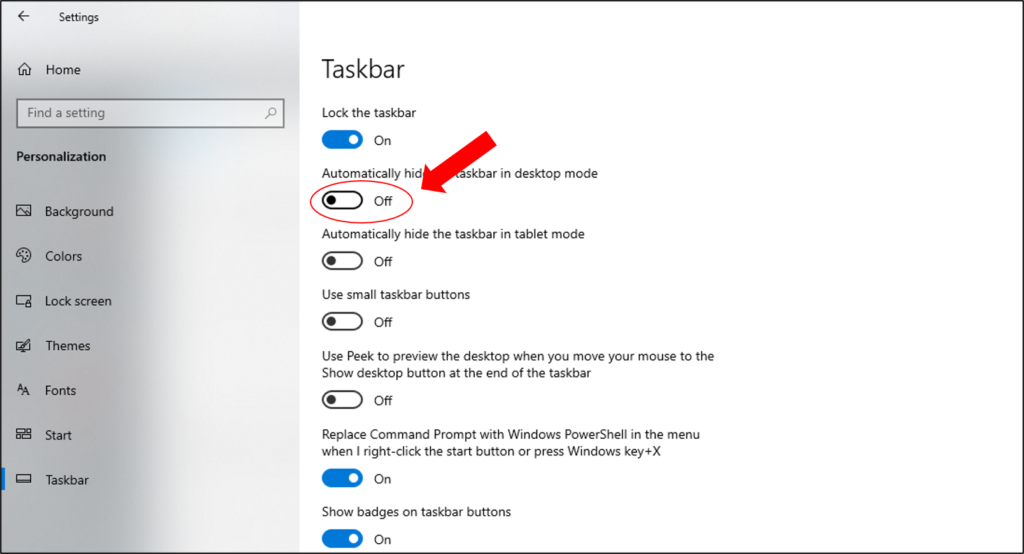
Other tricks to hide the taskbar
What we have told you in the previous paragraphs is the easiest option to hide the Windows 10 taskbar. However, it may not work at all at first and you may need to move to more drastic methods. This can be fixed by following the steps below:
Step 1: Press ctrl + alt + delete keys
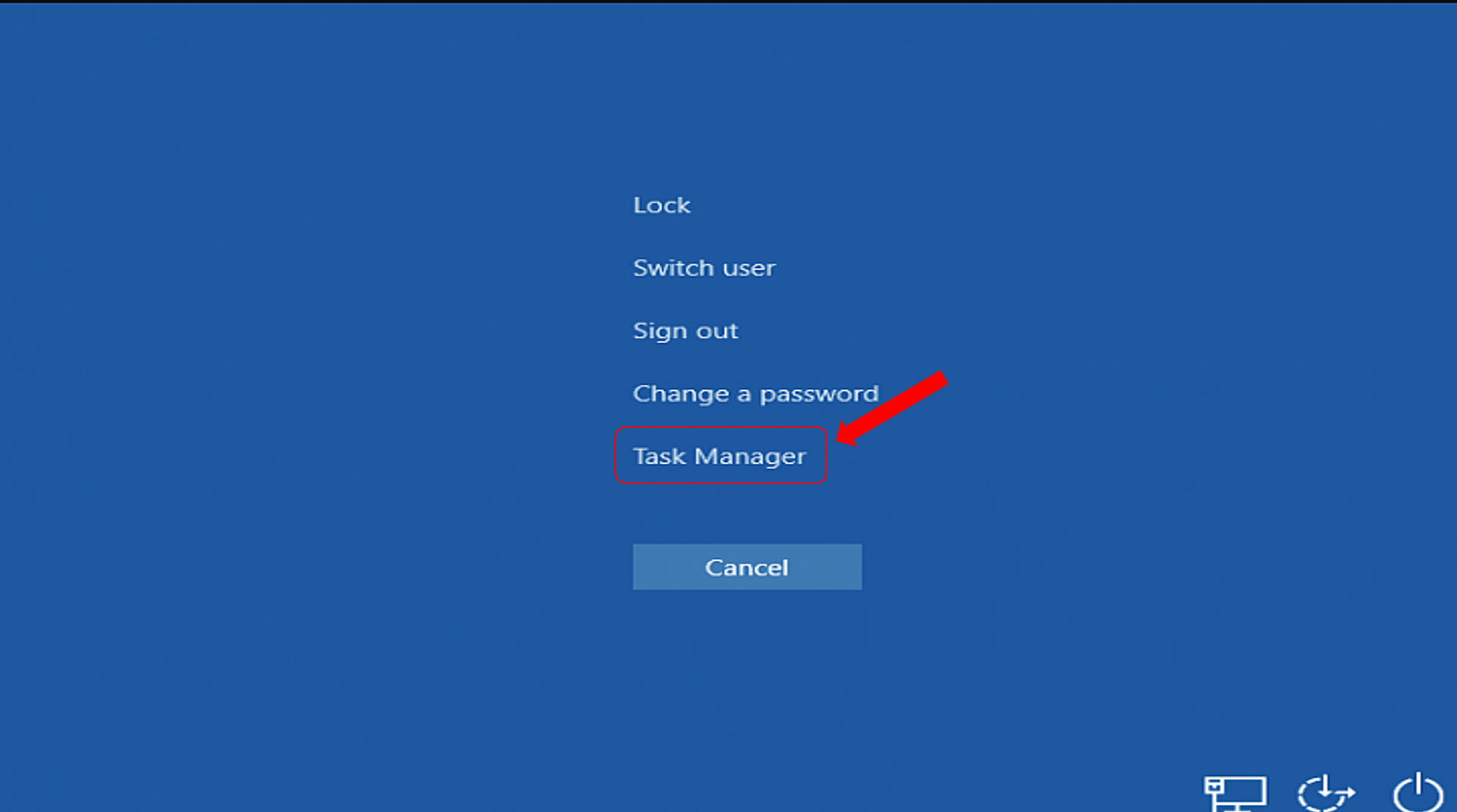
Step 2: Go to the task manager
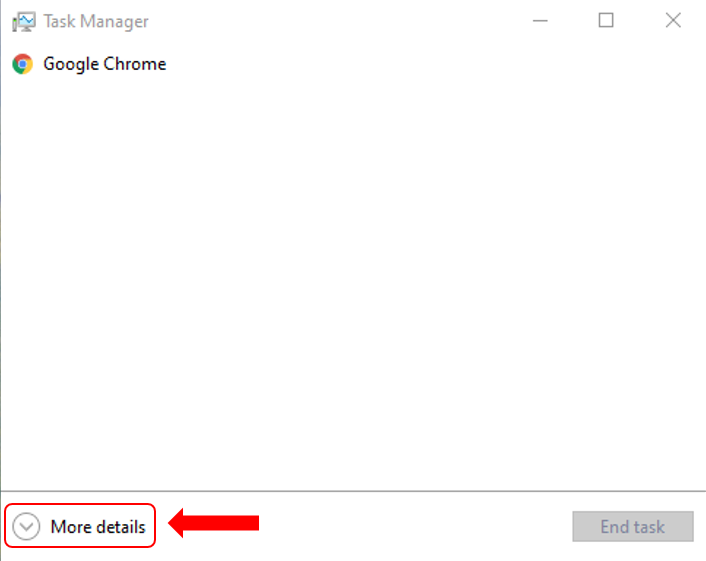
Step 3: Search by name for the Explorer process
Step 4: Restart the process
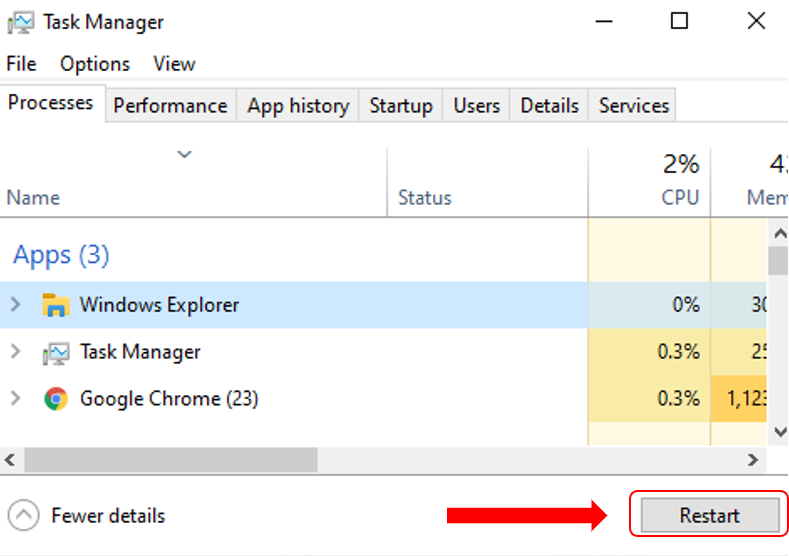
For a moment your screen will go black as you reset all the graphical elements on the desktop. This should be enough, but you can always try to restart the machine to close all the processes that you had open without knowing it.
Also read: Zoom: 9 tips and tricks to improve your video calls

